Comparing Images
The image comparison feature enables you to compare two images by laying one on top of the other and highlighting their differences. This is useful, for example, if you want to highlight differences in the same scene in images captured at different times.
To use Image Compare, follow these steps:
Open the two images that you want to compare.
Go to the Combine
group on the Process
ribbon.
Click the Image Compare feature.
You will see the Image Compare
ribbon in the ribbon bar, and the Image Compare viewer in the application
workspace.
Click the Add button to add the images you want to compare to the Image Compare viewer.
Use
the tools in the Align group
to adjust the position of your images.
Use the Parameters and Options groups to make changes to the transparency, background, and other characteristics of the images as they appear in the Image Compare viewer.
Once you have the images overlapping correctly and with the desired transparency, etc., click Apply.
A new image will be created from the comparison of the two selected images.
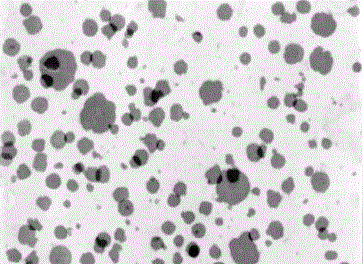
The darker areas indicate where the image has changed.
See also:
Learn more about all features in The Process Tab.